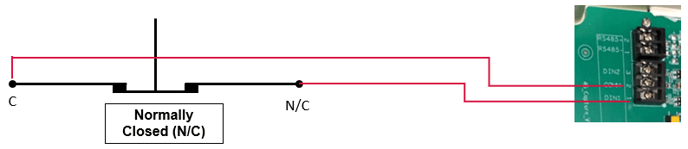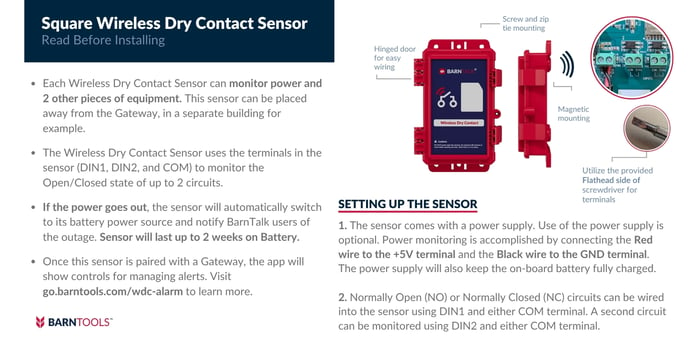How To Use Dry Contacts and Monitor Power
Don't limit your visibility! With BarnTalk's Gateway and Wireless Dry Contact Sensor, you can have peace of mind while monitoring barn controllers, generators, lights, feed lines, water pressure switches, drop curtains, and so much more!
General Information
The BarnTalk Gateway and BarnTalk Wireless Dry Contact (WDC) sensor can each monitor power and (2) separate Dry Contact Circuits
- A Dry Contact Circuit measures if a given DIN is reporting an OPEN or CLOSED state.
- Alarms can be set to alert for either the OPEN or CLOSED state of a given item. See "Setting Your Threshold" section below to learn more.
- Circuit monitoring is done using screw terminals on the gateway's/sensor's circuit board.
- Wireless Dry Contact sensors have a rechargeable battery, but it is recommended to always have them plugged in to keep them topped up in case of power loss on site.
- Should the WDC sensor battery get depleted, the battery can be recharged by plugging it back in and leaving the sensor switched ON.
CAUTION:
A Dry Contact can measure a powered circuit with the use of a Relay. Wiring a powered source directly into a dry contact circuit without the appropriate relay will destroy the Gateway or Sensor! (Check out these recommended relays from Hog Slat or Amazon).
CAUTION:
Always consult an electrician when wiring into a powered circuit!
The terminals in the Gateway and in the WDC Sensor can be used to monitor a number of different on-farm applications, including but not limited to:
- Generator, Water Pressure Switch, Door Switch, Maximus, ChoreTime, Hired Hand, & Rotem Controllers, VT-110, Halo, and Much More!
TIP:
Always reference the product manual (and consult an electrician when needed) when installing the BarnTalk system into the application you may already have on farm.
- Should your electrician have any questions, recommend they reach out to our Customer Support Team to learn more about our system.
Monitoring Power with your Gateway or Wireless Dry Contact (WDC) Sensor:
Power Monitoring is used to notify users when the outlet it is using loses power.- Gateways are coded with a 1 min recognition time to prevent false alerts from power blips and small brown-outs. This means power will need to be off on the site for a solid minute before any alerts are triggered.
- This setting can not be disabled, and the recognition time can not be adjusted.
- All Gateways are equipped with a back-up battery that will allow the system to run for 24 hours - Gateway Dry Contacts are not monitored while running on back-up battery.
- Wireless Dry Contact Sensors have an optional threshold that can be enabled to monitor power from the outlet they are plugged into. When ENABLED the WDC can notify the CallTree should the sensor be unplugged or the outlet loses power. See below section: Setting Dry Contact Thresholds in App.
-
- The WDC can operate for a while on its battery alone and is also rechargeable if the battery dies. If the battery is consumed, plug the WDC into an outlet using the power cable included and ensure the sensor is switched to the ON position. Charging may take a full day to complete.
- The WDC Sensor's power monitoring threshold can be switched on or off in the app. When switched ON, by default this threshold is set to alert immediately, however, if you would like to set a recognition time for this sensor, please contact the BarnTools Customer Support Team for assistance.
Monitoring 240V (Both Legs of Power):
To monitor both legs of power in a barn, one will need to install a 240V Relay. We recommend an electrician run wires from the panel to the relay and then wires from the relay back to the Digital Inputs (DIN1 or DIN2) in the Gateway or WDC sensor. With a 240V relay installed correctly, if either leg of power is lost, our system will send an alert out!
Wiring
-
To wire a Dry Contact, we recommend using 'Alarm Wire' (22 gauge wire) to wire up the device being monitored. There should not be any electrical energy at all in this wire.
- BarnTools recommends the use of the N/C (Normally CLOSED) terminal instead of the default N/O (Normally OPEN) status. This is to ensure that you receive an additional alert call should something happen to your wiring (cut, tear, short, animal event).
- When using N/O (Normally Open), be sure to occasionally test the alarm from time to time to ensure it is functioning properly.
CAUTION: Hire an electrician and use an appropriate relay if wiring to a powered source (generator, 2nd leg of power, feed auger, etc)
Helpful Videos to get Started:
Wiring to the Gateway's Dry Contact circuits: (Video ~ 2 minutes)
Installing a Wireless Dry Contact sensor: (Video ~ 3 minutes)
Setting Up App Alerts for Dry Contacts: (Video ~ 3 minutes)
Gateway Dry Contact Terminals
Each Gateway has two Dry Contact Terminals as well as a single shared common wire terminal.
-
- DIN1 and DIN2 (Digital Inputs)
- COMM (Common) and can take the COMM wire for either or both DIN1 and DIN
Connecting Gateway Dry Contacts:

- Remove the top cover of the gateway
- Loosen the grommet on the lower left hand corner of the gateway
- Fish your signal wires up into the gateway
- Connect the wires to the circuit board by connecting COMM and DIN1 and/or DIN2.
- Tighten the grommet nut.
- Reinstall the top cover of the gateway
- Set up thresholds in the app.
Wireless Dry Contact Sensor Terminals
Each WDC Sensor has two Dry Contact Terminals that each have their own COMM connection.
- DIN1 and DIN2 (Digital Input)
- COMM (Common) - there are 2 COMM terminals
Connecting Wireless Dry Contact Sensor Terminals:
- Loosen the grommet nut in the lower right hand corner of the sensor body.
- Open the sensor by unhooking the side clasps.
- Power off the sensor by toggling the ON/OFF switch in the upper right hand corner.
- Feed the sensor / dry contact wires through the grommet.
- Connect the wires to the circuit board by connecting COMM and DIN1 and/or DIN2.
- Ensure the Band Switch in the upper left hand corner is set in the UP position (H Band).
- Power the sensor back on by toggling the ON/OFF switch in the upper right hand corner.
- Test the sensor by triggering an alert state
- See section below: WDC LED Meanings
- Close the sensor door and secure the clasps.
- Tighten the grommet nut in the lower right hand corner.
- Set up thresholds in the app.
Wireless Dry Contact LED Behavior and Meanings:

DIN1 & DIN2 Signal LEDs:
The WDC Sensor has an indicator LED for each DIN to tell you when it is receiving a CLOSED or OPEN signal
- Solid Green LED next to the Din Terminal = CLOSED status
- No LED next to Din Terminal = OPEN status
Note:
If the WDC sensor is plugged into an outlet, the majority of the sensor's LEDs will stay ON. When not plugged in, sensor's LED behavior can be checked by tapping the pair button in the lower right hand corner of the sensor.
- Any Din in CLOSED status will show a Green Solid LED for a few seconds
Pro Tip:
If trying to monitor status changes in App, know the app does not frequently auto-refresh. Pulling down from the middle of the screen will cause the app to refresh the most recent data.
During installation and testing, it is recommended to use the Green Status LEDs next to the terminals.
Setting Dry Contact Alarms in the App:
To set thresholds on your dry contacts, open the BarnTalk app and choose the gateway you want to customize.- Click on the individual sensor tile to open that sensors information.

- For WDC Sensors you'll first need to tap the tile for the sensor and then tap the specific DIN tile you want to set the threshold on (DIN1 or DIN2)
- The BarnTalk system will automatically tell whether the circuit is wired as open or closed. If nothing is wired into a DIN, it will show OPEN by default.
- In the top right, you will see a tab for Manage Threshold. Click on the manage threshold tab and the next screen will prompt you to customize the sensor's settings.
- Tap the Enable Threshold Settings switch to turn it green and turn on the alarms/notifications for this DIN.
-
- If wiring installation is already done (and wired appliance is not in alarm mode), set the "Get Notified" section to the opposite of the current state. Ex: If current value is "Closed," you will want to set to be notified when state changes to "Open."
- Repeat the above steps for each dry contact you want alarms/notifications for.
IMPORTANT NOTICE:
- Warning levels on a threshold will trigger a single push notification from the app.
- Emergency levels on threshold will trigger an SMS notification followed by a phone call (unless acknowledged or resolved earlier).
Note:
In the event you do not want to be alerted by the sensor due to cleaning out a barn or not having animals you can turn off alerts to each individual sensor by toggling off the 'Enable Threshold Settings' OR by Silencing your Gateway's alarms altogether.
Common Use Case Manuals and Wiring Diagrams
Barn Controllers
AP Edge TC5-2V8SA (Page 8)
Chore Time (Page 85)
Chore-Tronics 2 (Page 100 & 109)
Chore-Tronics 3 (Page 95)
Expert VT-110 (Page 5)
Farm Hand SC-5v2 (Page 31)
Farm Hand Stage Master (Page 29)
Phason Supra (Page 28/29)
Feed & Water Systems
Halo Jr Max (Page 7)
Murphy Swichgage Water Pressure Switch (Page 3)
Valco Flexible Auger (Page 31)
If you have any issues or feedback, reach out to our support team via email at support@barntools.com, call/text Toll Free at 855-580-0058 during the hours of 8am-5pm CST Monday-Friday.