How to Pair and Unpair Sensors
All BarnTalk sensors have the unique ability to be personalized to your farm's needs! This includes the ability to add, remove, or even relocate sensors to any Gateway!
Scan-to-Pair
Gateway owners / secondary gateway owners can add sensors from the app. CallTree members do not have this access.
Step 1: Make sure the Gateway is turned on and the antennas are attached.
Step 2: Open the BarnTalk app and click on the Gateway tile you would like to pair your sensor(s) to.
Step 3: In the upper right-hand corner, you will see a gear icon. Click on the gear icon and a screen will pop up that prompts you to Add Sensor.
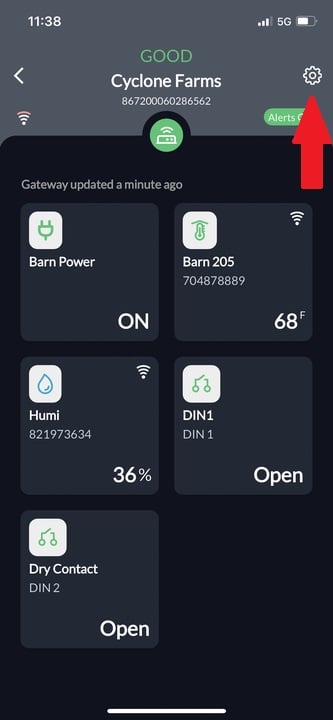
Step 4: Select Add Sensor
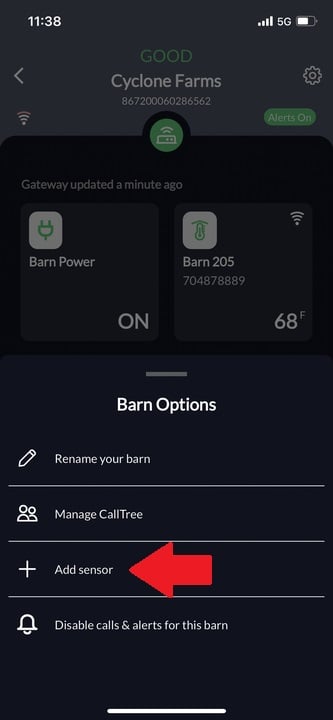
Step 5: The app will then bring up your phone's camera. Move the camera to view the sensor barcode to allow for scanning.
Note: If the barcode is unscannable or the camera does not open, the sensor serial number can be manually entered for pairing also.
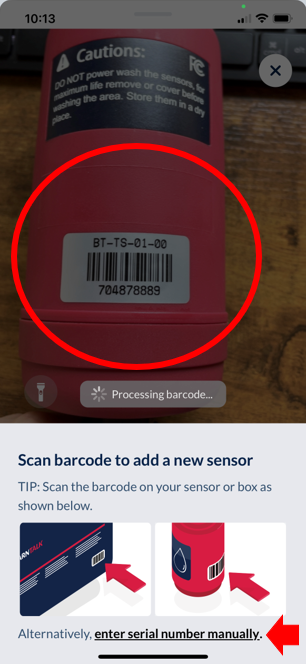
Step 6: Rename and enable alarms on your newly paired sensor.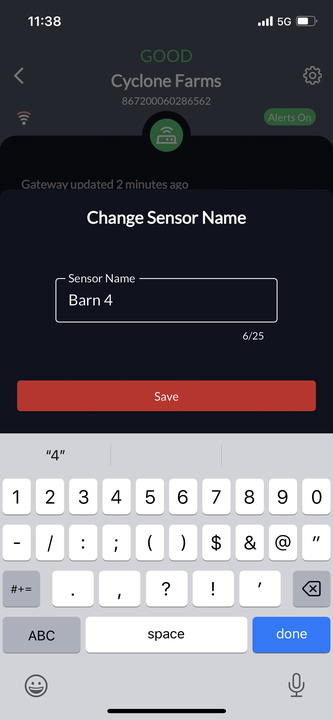
Step 7: Open the sensor and make sure the sensor is turned on
Step 8: Install BarnTalk sensor in the desired location and and wait for data to roll in!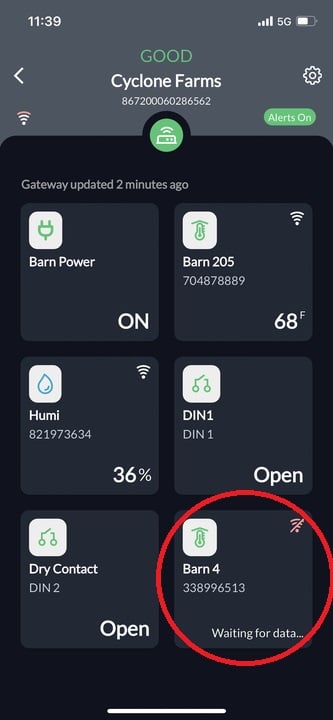
Sensor pairing is not an instantaneous action. Please allow 3-5 minutes for the sensor to fully pair and become visible in the app. BarnTalk water meters may take up to 30-60 minutes before showing a value in the app.
Scan-to-Pair works with all BarnTalk manufactured sensors.
Push Button Pairing: (Video ~ 2 minutes)
Step 1: Make sure the Gateway is turned on and the antennas are attached.
Step 2: Open the sensor canister and turn the sensor on.
Step 3: In the lower right hand corner of the circuit board will be the pairing button. Hold this button down and the red pairing button on the Gate way at the same time for roughly 8 seconds or until a red light appears on both devices.

|

|
Step 4: Leave the sensor next to the Gateway for roughly 10 minutes to ensure a strong connection between the sensor and the Gateway. Then hang the sensor in the desired location!
Note: To check for a successful pairing, tap the pairing button on the sensor and a green light followed by a red light should appear in the lower right hand corner of the circuit board.
Note: Physical push button pairing does not work with Water Meters. In order to pair a Water Meter, use Scan-to-Pair.
Unpairing Sensors
Gateway owners / secondary gateway owners can remove sensors from the app. CallTree members do not have this access.
- Locate the sensor tile in the app, and tap on it.
- Select the 3 dots in the top right.
- Tap unpair.
- Type 'confirm', then select remove sensor.
- Confirm is NOT case sensitive.
- All set! The sensor can now be paired to another gateway if needed.


If you have any issues or feedback, reach out to our support team via email at support@barntools.com, call/text Toll Free at 855-580-0058 during the hours of 8am-5pm CST Monday-Friday.

